Set up Electronic Bank Reconciliation
- Steve Simon
- May 3, 2017
- 3 min read
How to set up Electronic Bank Reconciliation in GP:
First off, you need to install that module from Control Panel, Programs & Features, Dynamics GP....
Then you need to run GP Utilities for that Terminal Server or Work Station - wherever users will be accessing it.
Then find it in the Financials area and start with Configure

Configuration files from commercial banks are in a BAI (Bank Administration Institute) standard format. If your bank is a commercial bank, then they will send you or you will download the bank transactions in a BAI2 format. What is good about that is you don't have to do much thinking in order to get the import to work properly. There are many codes and layers in the downloaded file. GP understands these codes and layers. So select the BAI2 type of file in the GP Configurator Window. This will match the commercial bank's format for their downloaded data files.
The bank import file is a text file having multiple layers. The first layer identifies the particular bank and the date of the download. The second layer specifies the groupings of accounts (not used here) and the currency. The third layer is the Account Number. The fourth contains actual transactions. In the input file below you will see the first column (the transaction detail rows) is coded "16". Every row with a "16" is a detail transaction: a fee, a deposit, a check, a transfer and so on.
01,0054692306,1630866,170418,1431,1,80,80,2/ 02,1630866,236075689,1,170301,0000,USD,2/ 03,9500169769,USD/ 16,399,3000,0,045800003,,Stop Payment/ 16,206,529,0,349200192,,From *9843 to *9769 trans fee/ 16,206,19283,0,349200180,,From *9702 to *9769 trans fee/ 16,206,22787,0,349200187,,From *9702 to *9769 trans fee/ 16,206,38632,0,349200189,,From *9645 to *9769 trans fee/ 16,206,50042,0,349200199,,From *9645 to *9769 trans fee/ 16,206,50839,0,349200201,,From *9736 to *9769 trans fee/ 16,206,63665,0,349200181,,From *9611 to *9769 trans fee/ 16,206,65933,0,349200182,,From *8801 to *9769 trans fee/ 16,206,69211,0,349200188,,From *9686 to *9769 trans fee/ 16,206,70832,0,349200196,,From *9686 to *9769 trans fee/ 16,206,97107,0,349200203,,From *9678 to *9769 trans fee/ 16,206,126911,0,349200193,,From *9637 to *9769 trans fee/ 16,206,157668,0,349200183,,From *9504 to *9769 trans fee/ 16,206,165672,0,349200179,,From *9736 to *9769 trans fee/ 16,206,177025,0,349200178,,From *9686 to *9769 trans fee/ 16,206,206201,0,349200185,,From *8801 to *9769 trans fee/ 16,206,267118,0,349200197,,From *9710 to *9769 trans fee/ 16,206,276671,0,349200186,,From *9736 to *9769 trans fee/ 16,206,356180,0,349200191,,From *9686 to *9769 trans fee/ 16,206,614803,0,349200184,,From *9710 to *9769 trans fee/ 16,206,617170,0,349200202,,From *8538 to *9769 trans fee/ 16,206,700723,0,349200190,,From *9710 to *9769 trans fee/ 16,206,789708,0,349200194,,From *9553 to *9769 trans fee/ 16,206,1200000,0,349200205,,From *9421 to *9769 repay loan/ 16,206,1753010,0,349200200,,From *9397 to *9769 trans fee/ 16,206,2053491,0,349200195,,From *9397 to *9769 trans fee/ 16,206,43600000,0,349200204,,From *9835 to *9769 repay loan/ 16,301,544260,0,060019050,,REMOTE CUSTOMER DEPOSIT/ 16,506,1238127,0,003023481,,LOAN PAYMENT TO BL-0000150500009199/
The GP Configurator parses this file using the BAI2 standard. It recognizes what type of transaction by the codes, in the second column in the bank input file above. A "206" is a Transaction Fee. A "301" is a Deposit, a "506" is a Loan Payment, and so on.

Download Maintenance is where you set up the path to receive the bank download file. You attach one or more checkbooks to it, depending how many accounts are included in the file (best to do one checking account at a time until you are an expert)..
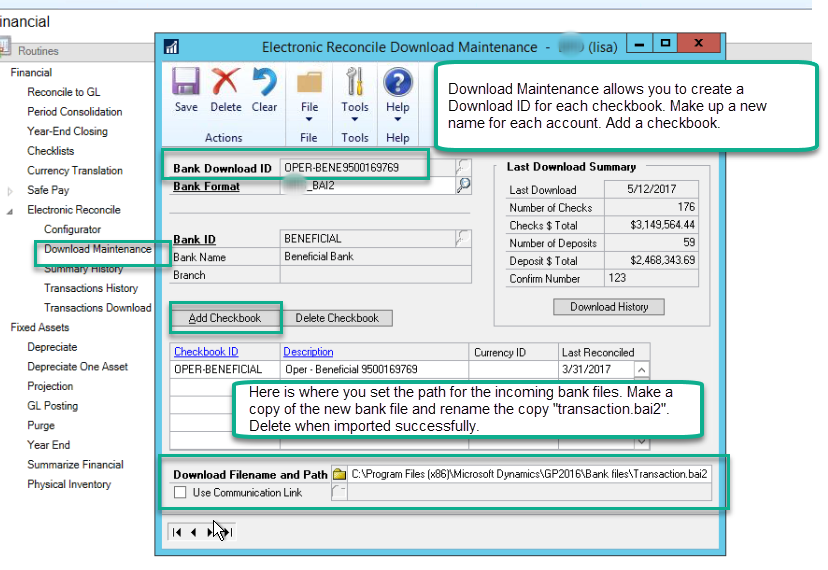
In the Download Transactions menu, you process the downloaded bank file, which imports the detail into GP - ready to verify. If any import errors, like "unknown transaction code", you will need to go back to the configuration step and add the new code, assign it to a GL account and determine which type of transaction it is - check, deposit, fee, etc. But you just hit the Download button at the top left and the records get imported.
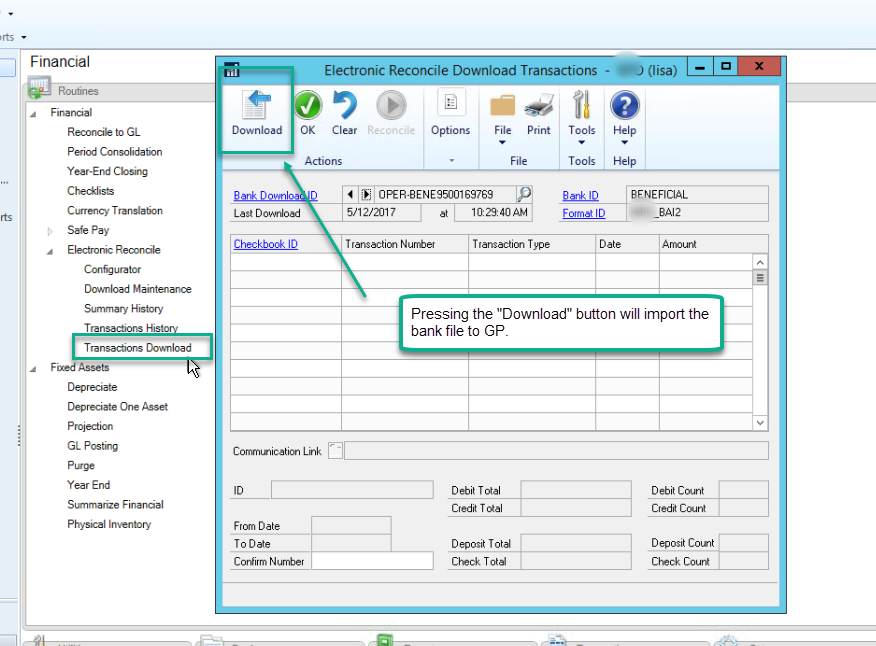
When ready to pass the information to the Bank Reconcile module in GP, then press the Reconcile button.

Now you are at the Bank Rec Window, ready to do your Reconciliation, as you normally would do manually.












































