EFT/ACH Setup for GP - Cheat Sheet
- Steve Simon
- Dec 27, 2018
- 2 min read
Below are the steps to implement EFT payments for vendors in Dynamics GP. Each step has a picture of the settings and process involved.
1) Create an EFT File Format (Financial->Cards->EFT File Format. The bank will tell you which type, usually US - NACHA-PPD.

2) Create or modify a Checkbook to be your EFT checkbook. Multiple checkbooks if needed. Financial->Cards->Checkbook Maintenance->EFT Bank. Fill in Routing number, account number, Bank Name, Bank Region, Country Code. The bank instructions might add a few more entries.

3) Choose the Payables Options button at bottom right on Checkbook Maintenance screen. Select "Use EFT Numbers". Choose the Default Output file Locations for Payments and Prenotes.

4) Choose Vendors who accept ACH. Purchasing->Cards->Vendor Addresses->Choose an Address ID->EFT Bank button-> Fill in data that the vendor's bank has given you. BUT must select the EFT file format you have set up, as above. (The next 4 screen shots show the email setup as well as the banking setup for the vendor).




5) In the screen shot just above, the Vendors were set to receive emails from GP as Attachments, instead of embedding the document within the email body.
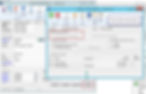
5a) Set up the Remittance document from the Administration->Company->E-mail Message Setup menu option:

6) Use the select check process to generate payments for EFT vendors.

7) Generate remittances; but BEFORE you do, you will want to generate an Edit List of the batch to spot any errors or omissions. Otherwise the remittances will automatically get emailed without being validated.



(This remittance is for the following check.)

8) Generate the EFT file and upload to your bank’s extranet site.

9) Your bank will want you to send Prenotes for each vendor, to verify their routing and accounts.




























